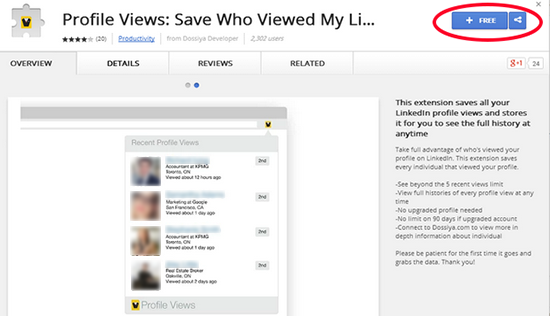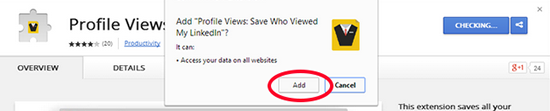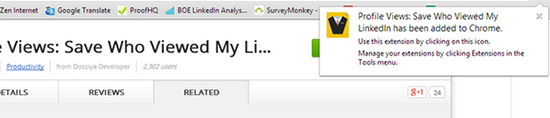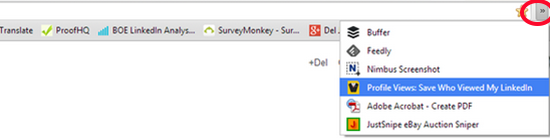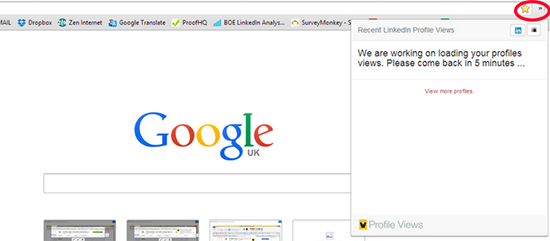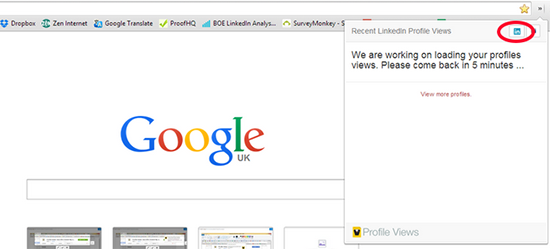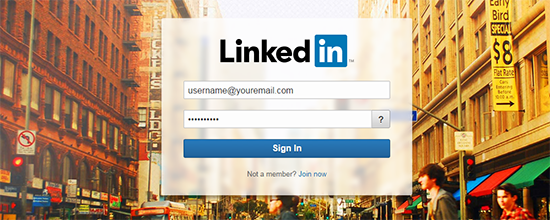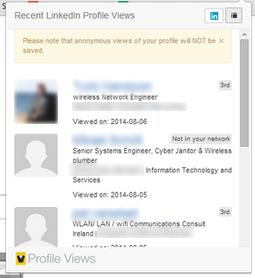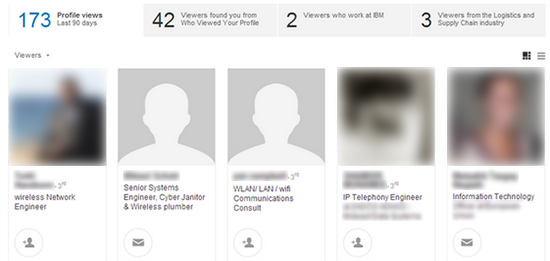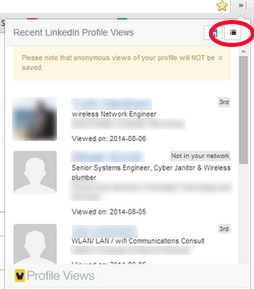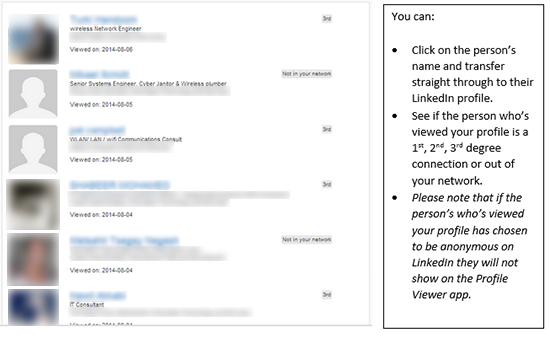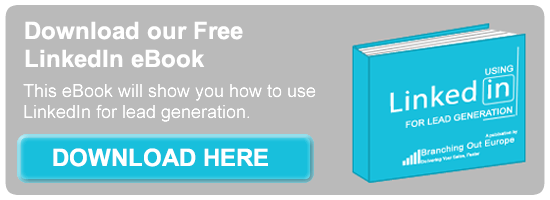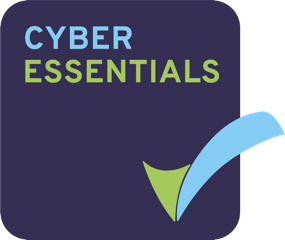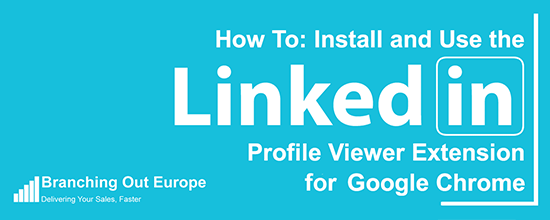
If you use the social media platform LinkedIn, I’m sure you’ll be interested to know who’s been viewing your profile. After all, they must have looked at your profile for a reason.
For those of you who use LinkedIn regularly via a free account, you may be frustrated that the system limits your visibility of the number of people who have viewed your profile – LinkedIn removes this restriction for users with paid subscriptions.
With a free LinkedIn account, your view of who’s looked at your profile will look similar to the screenshot below:
If you want to know who has viewed your profile you have three options.
- You could use the “who has viewed my profile” feature, but only see the last five people who have viewed you.
- You could spend some money with LinkedIn and upgrade your subscription.
- You could download a FREE profile viewer extension.
Please follow this simple guide to begin to see who is viewing your profile in greater detail, with this Google Chrome Extension – LinkedIn Profile Viewer. Unlike the LinkedIn premium subscription option, this extension will provide you not only with visibility of who’s viewed your profile, but also how many times they’ve looked at it.
You never know, the person who has recently viewed your profile could be your next big customer!
To install and use the Profile Viewer Extension for Google Chrome, follow these simple steps:
Step 1) Make sure that you’ve opened Google Chrome as your browser.
Step 2) Click on the link below to find the LinkedIn Profile Viewer app.
Step 3) Click on the blue button – “FREE” to add this extension to your Chrome browser.
Step 4) You’ll then be prompted to confirm the install of this app – click “add”.
Step 5) You’ll then see the following messages to confirm installation is complete.
Step 6) Once installed, activate the app by going to your Chrome browser and choosing the Profile Viewer app from your Google Extension List (look for the yellow and black icon).
Step 7) You’ll then see the following window, which is your prompt to connect this app to your LinkedIn profile.
Step 8) To connect to your LinkedIn Profile you need to click on the blue LinkedIn icon.
Step 9) Clicking the LinkedIn icon will take you automatically to the LinkedIn account login page.
Step 10) Log into LinkedIn as you would normally.
Step 11) Now go back to your Google browser, and select the Profile Viewer app again.
You should now be able to see the most recent people who have viewed your profile on LinkedIn.
Compare this view with the same “who’s viewed my profile” from within LinkedIn.
Step 12) If you now click on the black desktop icon in the top right hand corner – the Profile Viewer App will expand to a bigger window to give you a better view of the details of those who have viewed your profile on LinkedIn.
Now, using the Profile Viewer app you can see exactly who’s viewed your profile at any time you want, without paying for an additional LinkedIn subscription upgrade. Enjoy!
If you would like to know more about using LinkedIn to generate leads, we’ve created a useful guide that is free to download. Just click on the link below to claim your guide.
If you have any questions about using LinkedIn for Intelligent Lead Generation please contact one of the team at Branching Out Europe on askboe@branchingouteurope.com or +44-1633-279-515.
We’ll be happy to help you get the most out of your LinkedIn experience.