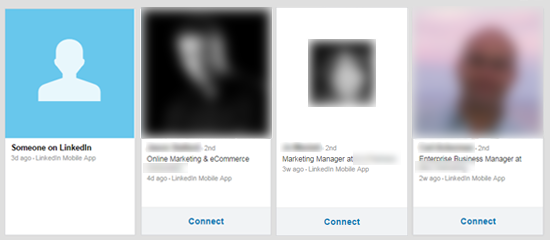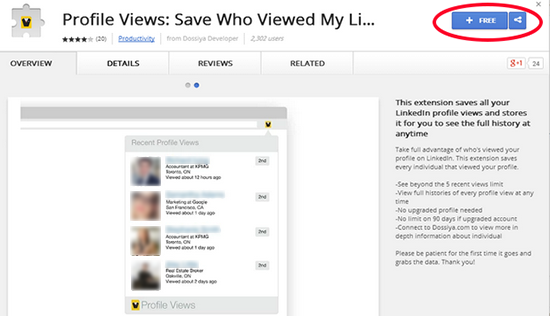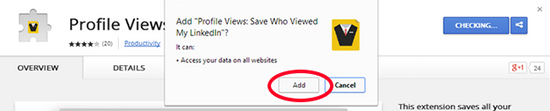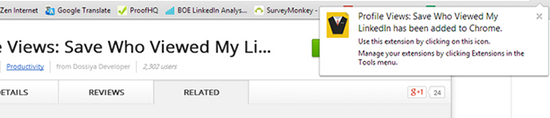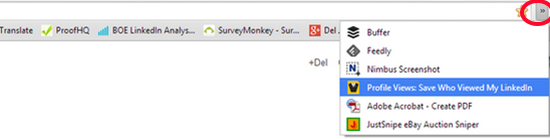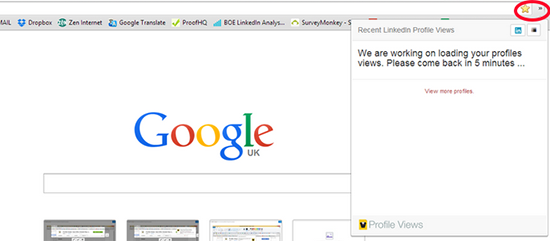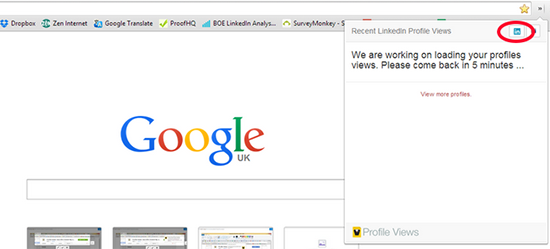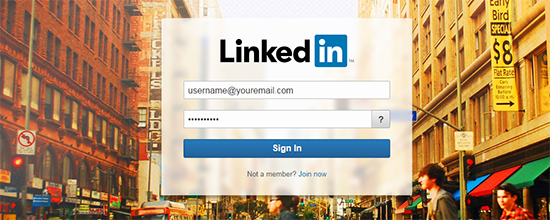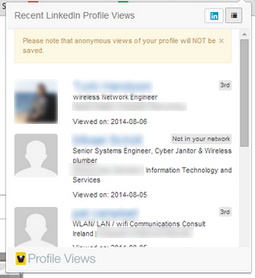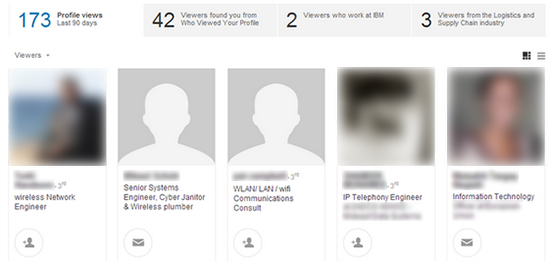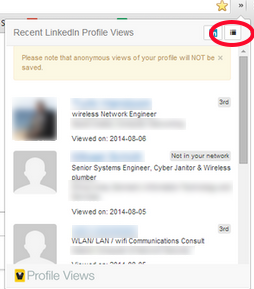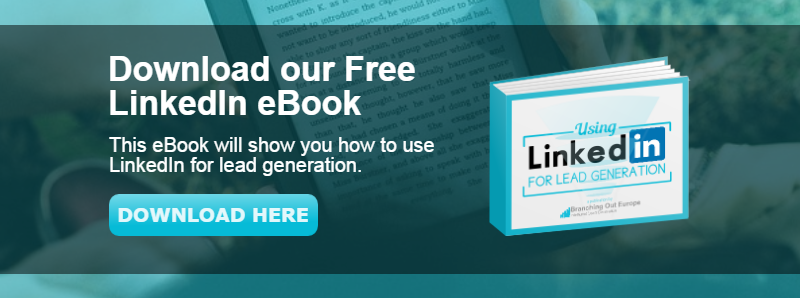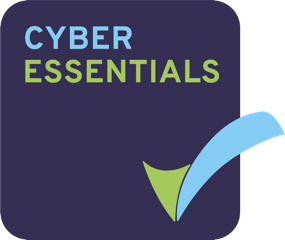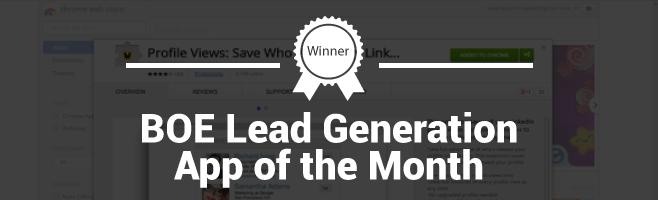
At Branching Out Europe we’re always striving to make social media more valuable to us and our clients. This is why our app of the month award for May 2015 is the chrome web browser extension Profile Views. This application allows you to easily see any LinkedIn users who have viewed your profile, without needing to upgrade your LinkedIn subscription.
Why Use Profile Views?
For those of you who use a standard, free of charge LinkedIn account, you may be frustrated that LinkedIn limits your visibility of the number of people who have viewed your profile. You’re limited to seeing the five most recent users, similar to the screenshot below.
Profile views are not only a powerful indicator of your reach on LinkedIn, but also a great way to start conversations with new prospects. These people have shown an interest in you, and are worth adding to your network or opening up a dialogue with. For a paid subscription, LinkedIn will allow you to see those that have viewed your account over the last three months, however Profile Views allows you to see this information free of charge.
How to Use Profile Views
Step 1) Make sure that you’ve opened Google Chrome as your browser.
Step 2) Click on the link below to find the LinkedIn Profile Views app.
Step 3) Click on the blue button – “FREE” to add this extension to your Chrome browser.
Step 4) You’ll then be prompted to confirm the installation of this app – click “add”.
Step 5) You’ll then see the following messages to confirm installation is complete.
Step 6) Once installed, activate the app by going to your Chrome browser and choosing the Profile Views app from your Google Extension List (look for the yellow and black icon).
Step 7) You’ll then see the following window, which is your prompt to connect this app to your LinkedIn profile.
Step 8) To connect to your LinkedIn Profile you need to click on the blue LinkedIn icon.
Step 9) Clicking the LinkedIn icon will take you automatically to the LinkedIn account login page.
Step 10) Log into LinkedIn as you would normally.
Step 11) Now go back to your Google browser, and select the Profile Views app again.
You should now be able to see the most recent people who have viewed your profile on LinkedIn.
Compare this view with the same “who’s viewed my profile” from within LinkedIn.
Step 12) If you now click on the black desktop icon in the top right hand corner – the Profile Views App will expand to a bigger window to give you a better view of the details of those who have viewed your profile on LinkedIn.
Conclusion
Using the Profile Views app you can see exactly who’s viewed your profile at any time you want, without paying for an additional LinkedIn subscription upgrade.
If you would like to know more about using LinkedIn to generate leads, we’ve created a useful guide that is free to download. Just click on the link below to claim your guide.